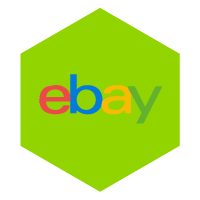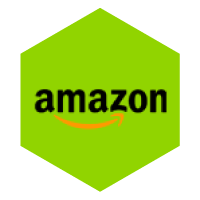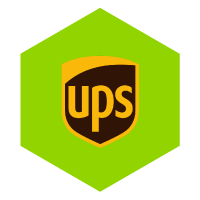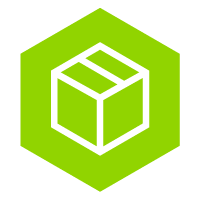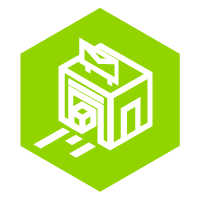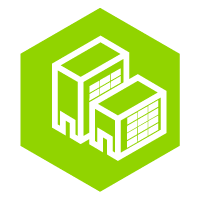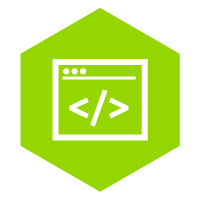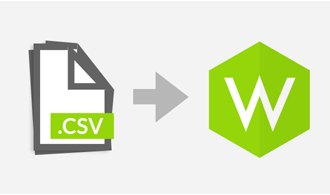easily import contacts via CSV files
Importing contacts via CSV is easy in MyWuunder. This way you never have to type addresses or other data again. Are you unable to import or would you like us to help you? Please contact our customer service.
-
importing contacts
- In MyWuunder, go to it in the top gray bar "Contacts" overview and click on “Upload contacts” at the top right.
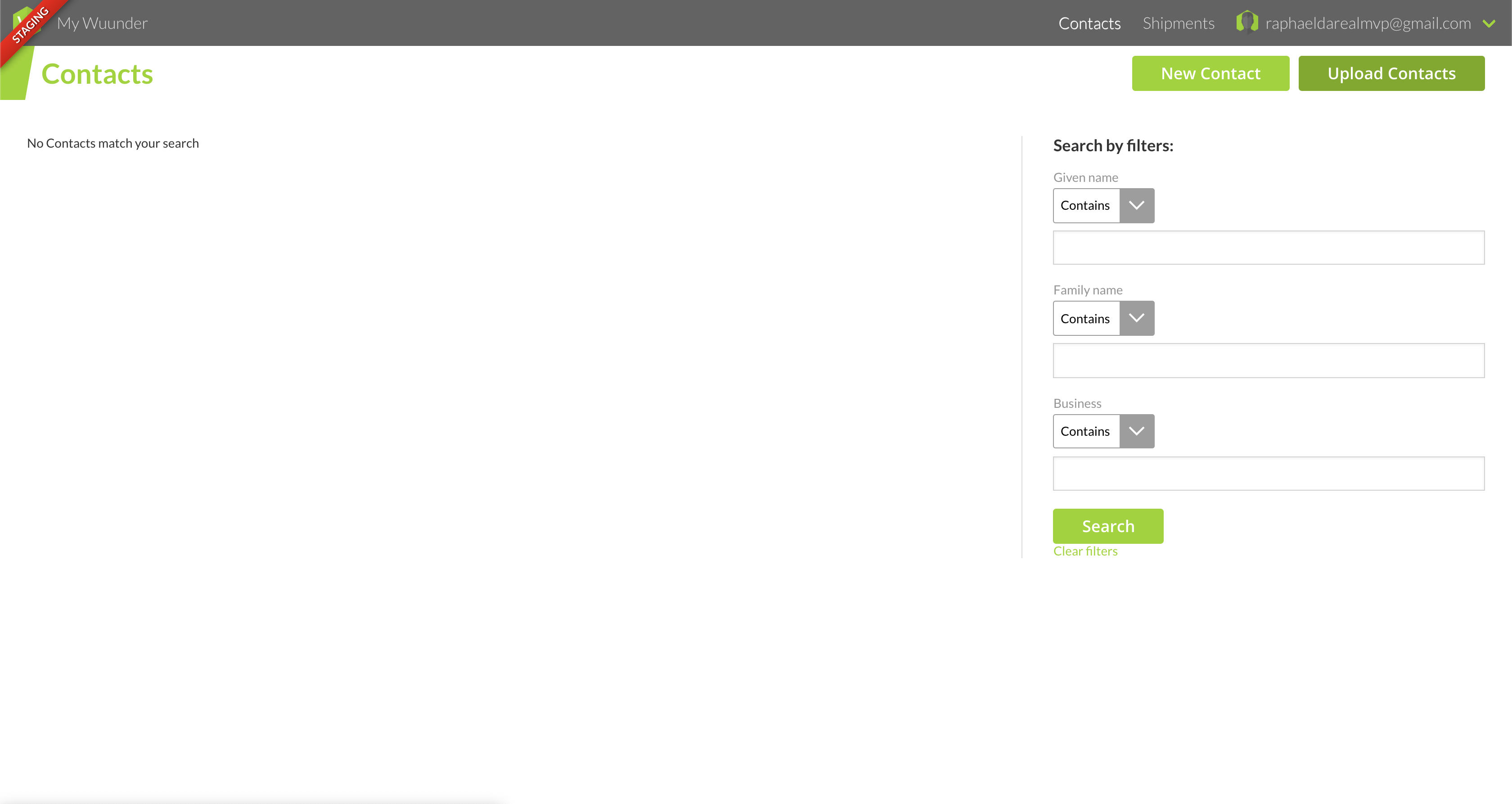
- Select “Choose file”.
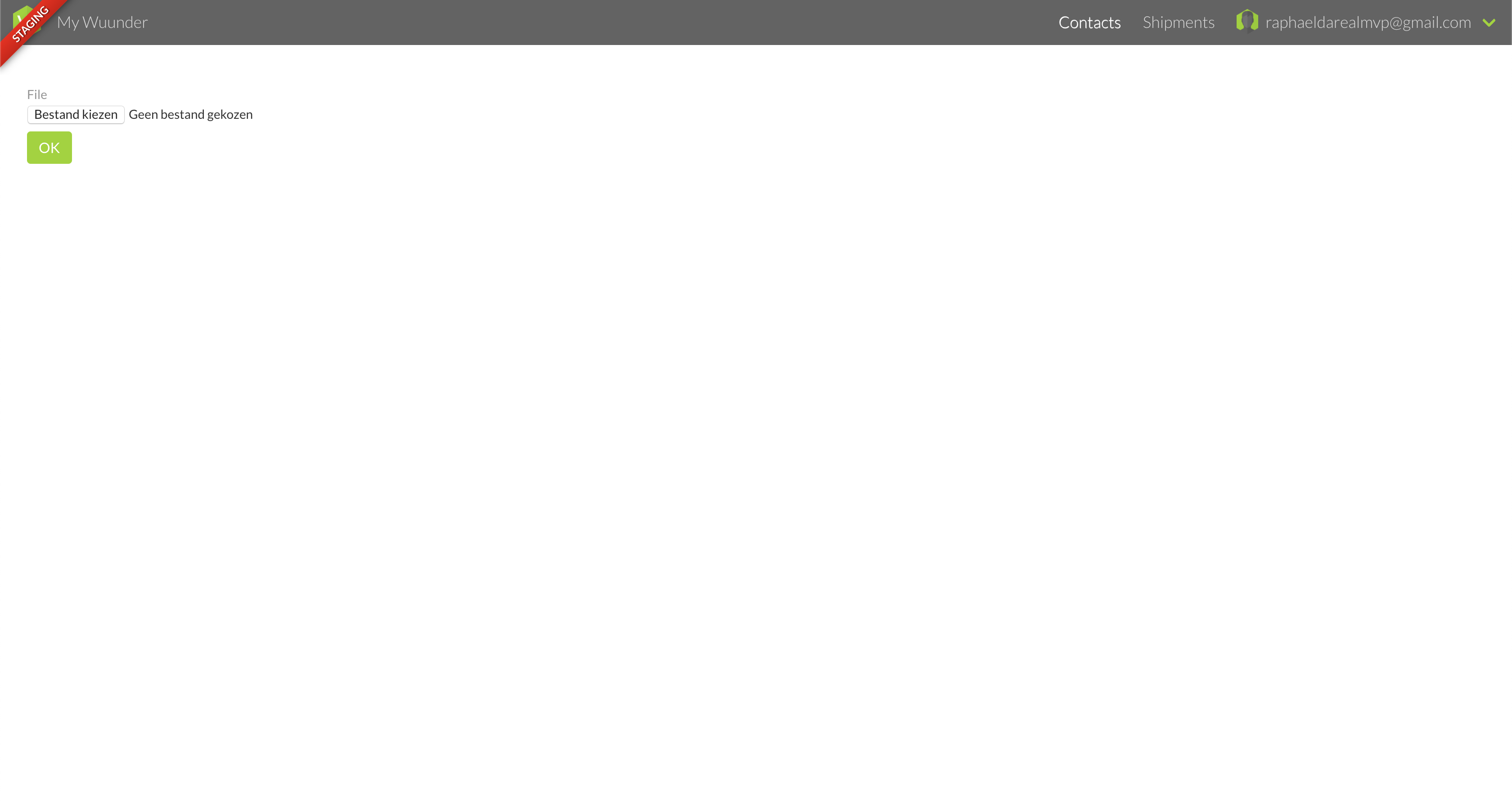
- Select the desired CSV file with the contacts you want to import. Always use the required fixed format (see next section).
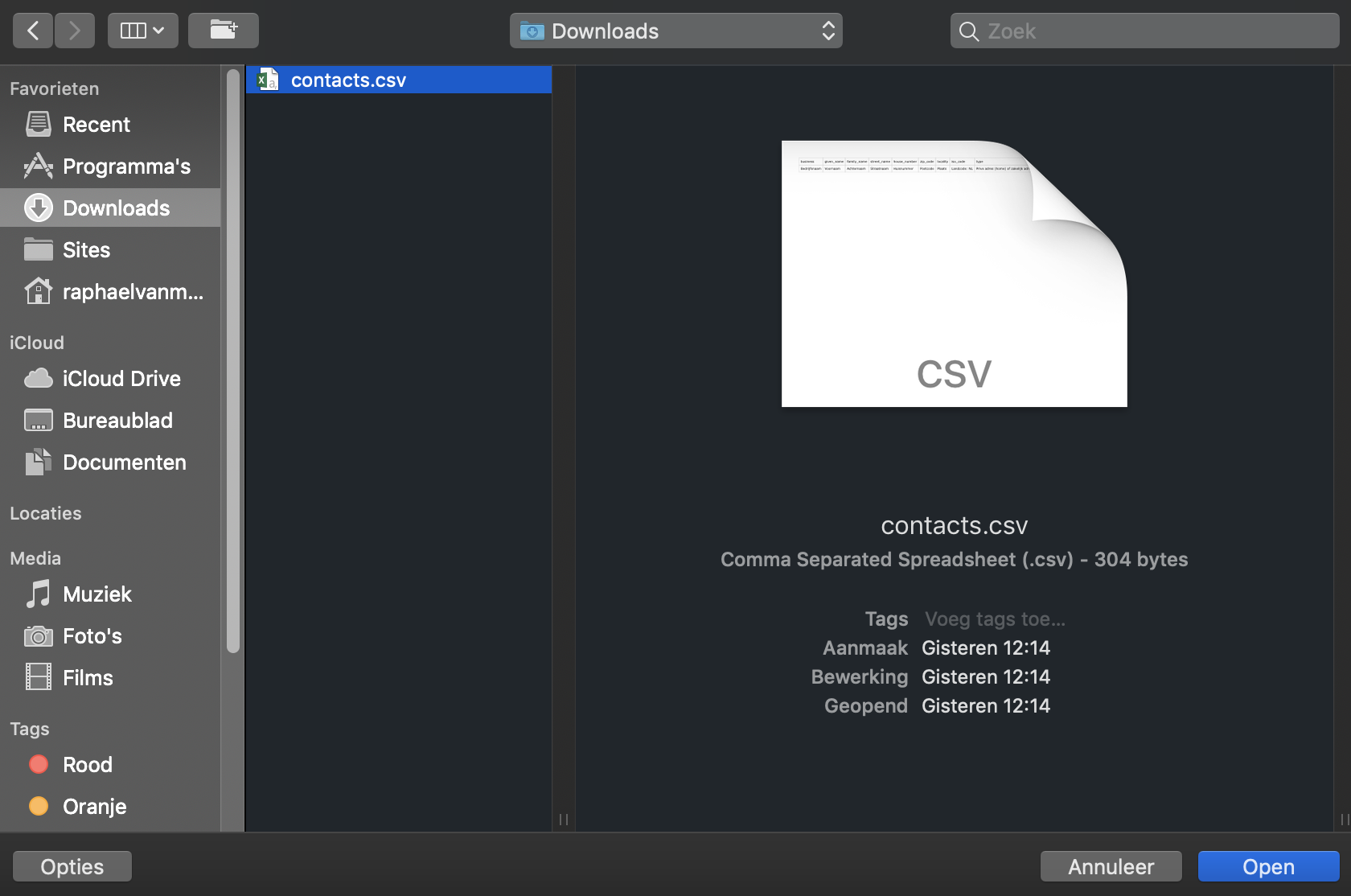
- In MyWuunder, go to it in the top gray bar "Contacts" overview and click on “Upload contacts” at the top right.
content of the csv file:
Every CSV file must be constructed in exactly the same way. In the 1st row of the CSV you put the 1st column of the table below. In the 2nd row of the CSV file you put the information you want to import.
| 1ST ROW OF YOUR CSV | EXPLANATION |
|---|---|
| business | Company name |
| given_name | First name |
| family_name | Last name |
| street_name | Street name |
| house_number | Street number |
| zip_code | Postal Code |
| location | City |
| country_code | Use the 2-digit ISO country code here. You can enter the codes per country here to look up. |
| type | Private address (home) or business address (business) |
| phone_number | Mobile number including country code (+31612345678) |
| email_address |