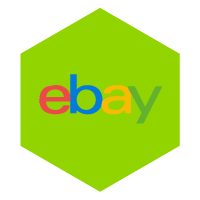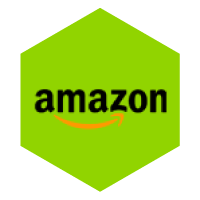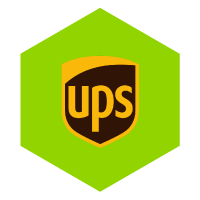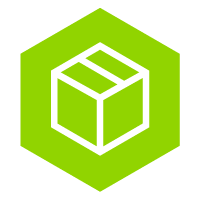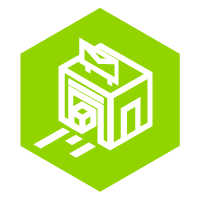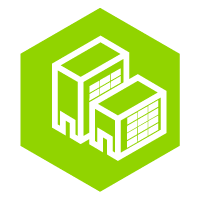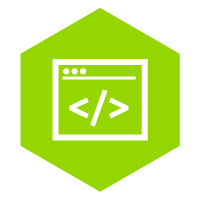Import shipments via CSV files
Import your orders via CSV / Excel and prevent retyping with the CSV import module. This way you can super efficiently send all your documents, packages and pallets with the most suitable carrier. Are you unable to import or would you like us to help you? Please contact our customer service. We can even unburden you completely by printing the shipping labels for you or by packaging the shipment.
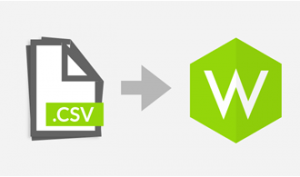
Import shipments
1. Go to the Settings menu of MyWuunder (green dropdown menu). Here you set a “default service”, volume and weight if this data is not received via the CSV file or add your logo here to communicate with the recipient. read here more about these default values.
2. Then go to the top gray bar Shipments overview and select “Book”. This is the place where you can book all your new shipments.
3. Select “Import” and then “CSV”.


5. Select “choose file” and select the desired CSV file with the shipments you want to import. Always use the required fixed format (see next section). Download a CSV file with the example. The colors in it mean the following:
- Yellow = mandatory.
- Green = required, unless these fields are filled in in the default settings. Then the columns in the csv file can be left empty.
- Orange = optional.
- Blue = only for export these fields are mandatory except SKU/EAN code.
6. You now have two choices (dropdown menu in the green button):
- Import all orders as a concept: You import all orders and then book them all at once of per Unit.
- Import and book all orders automatically: You import and book all orders at once. The latter option is particularly interesting if you are using import rules en shipping rules works.
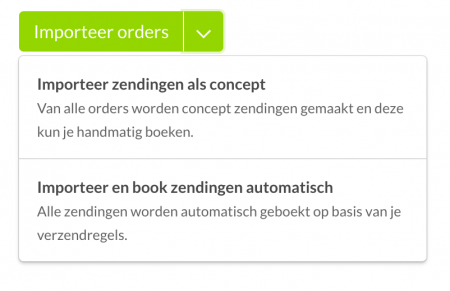
- All draft orders are now imported by the CSV upload tool. You will now see the shipments in it Draft overview in MyWuunder.
- An overview of all booked shipments can be found in the "Book" Overview. Here you can also, for example, copy the data of a booked shipment to send another shipment. An overview of all shipping labels, packing slips and commercial invoices can be found in the "To prepare" overview.
- If you want to print all shipping labels quickly, you will find here all info.
Content of the CSV file
1. Every CSV file must be constructed in exactly the same way (fixed CSV template). You can leave the cells with the shipment information and pick-up address information empty and use the default values of import- en shipping rules automatic filling.
2. In the 1st row of the CSV put the 1st column of the table below.
3. In the 2nd column of the CSV file you put the information you want to import.
4. If you want to use packing slips to collect your orders (pick & pack) or if you send international shipments for which you need commercial invoices, you can add as many order lines as necessary.
1ST ROW OF YOUR CSV
EXPLANATION
order_line_1_weight
Weight per piece of the first item in your order
delivery_address_business
Company name recipient
delivery_address_chamber_of_commerce_number
Chamber of Commerce number receiver or customer number (option)
delivery_address_country
delivery_address_email_address
E-mail address recipient
delivery_address_family_name
Last name recipient
delivery_address_given_name
First name recipient
delivery_address_house_number
House number receiver
delivery_address_locality
Place name recipient
delivery_address_phone_number
International telephone number, for example: +3112345678
delivery_address_street_name
Street name receiver
delivery_address_zip_code
zipcode receiver
customer_reference
Shipment reference number (option)
Description
Shipment description
height
Height in centimeters
child
package of pallet (use the English term)
length
Length in centimeters
personal_message
Personal message for the recipient (optional). This message is used in the email to the recipient. Make sure you write this message in the recipient's language.
value
Amount in Euros (e.g. 1000)
weight
Weight in grams (e.g. 1000)
width
Width in centimeters
pickup_address_business
Company name pick-up address
pickup_address_chamber_of_commerce_number
Chamber of Commerce number or business unit / department number (option)
pickup_address_country
pickup_address_email_address
E-mail address collection address (here we also send the shipping label)
pickup_address_family_name
Last name contact person pick-up address
pickup_address_given_name
First name contact person pick-up address
pickup_address_house_number
House number pick-up address
pickup_address_locality
Place name collection address
pickup_address_phone_number
International telephone number, for example: +3112345678
pickup_address_street_name
Street pick-up address
pickup_address_zip_code
Postcode pick-up address
order_line_1_description
Description of the first item in your order
order_line_1_ean
EAN code of the first item in your order
order_line_1_sku
SKU number of the first item in your order
order_line_1_hs_code
HS code of the first item in your order
order_line_1_quantity
Quantity of the first item in your order
order_line_1_country_of_origin
Country of origin of the first item in your order
order_line_1_weight
Weight per piece of the first item in your order. Weight in grams (eg 1000)
order_line_1_value
Value per piece of the first item in your order. Amount in Euros (eg 1000)
order_line_2_description
Description of the second item in your order
order_line_2_ean
EAN code of the second item in your order
order_line_2_sku
SKU number of the second item in your order
order_line_2_hs_code
HS code of the second item in your order
order_line_2_quantity
Quantity of the second item in your order
order_line_2_country_of_origin
Country of origin of the second item in your order
order_line_2_weight
Weight per piece of the second item in your order. Weight in grams (eg 1000)
order_line_2_value
Value per piece of the second item in your order. Amount in Euros (eg 1000)
pickup_address_address2
Possibly an addition such as 2nd floor, room XYZ etc
delivery_address_address2
Possibly an addition such as 2nd floor, room XYZ etc