Scan and print shipping labels at lightning speed
Process orders as efficiently as possible by printing your shipping label directly using a (USB or Bluetooth) barcode scanner. Scan a barcode with the order number on your packing slip via the Wuunder desktop app and the corresponding shipping label will be printed immediately. Extremely useful for a warehouse where many shipments are sent.
Would you like to know more? Please feel free to contact our
The step-by-step plan is simple
- Start by booking your orders via MyWuunder, a webshop module, or our API. Make sure you use a unique order number/reference number for each booking. You will need this number later to quickly print your order.
- Next, print the packing slips that Wuunder creates for each shipment. If you want to use your own packing slips, you just need to make sure there is a barcode in Code 128 or UPC-A format on the packing slip. This barcode must contain the order number/reference number you used when booking the shipment.
- You will also need the 1-click Printing app, which you install on the PC where you want to scan and print the shipping labels. This app allows you to use a selected label printer and/or normal printer at any workstation.
- Connect the scanner to the PC on which you have installed the Wuunder 1-click Printing app.
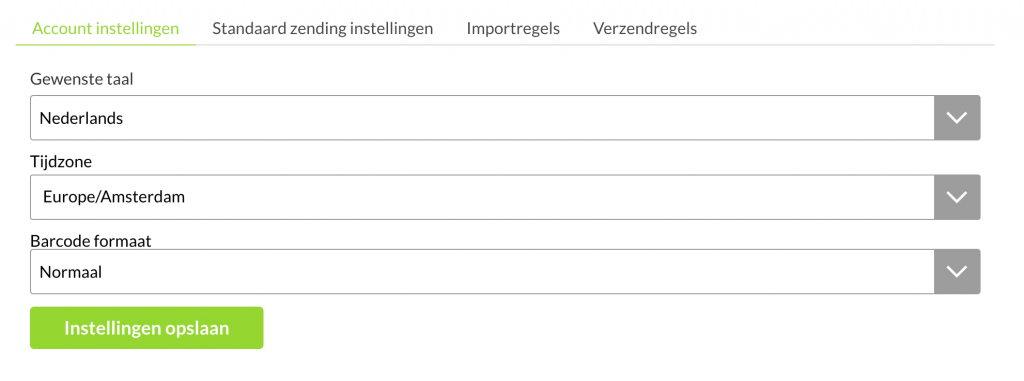
5. If you want to work with UPC-A barcodes that contain a check digit, you can adjust the barcode format in the settings menu under Account settings.
Let's scan!
- Create a packing slip via MyWuunder, your webshop, or another system you work with.
- Open the desktop app you just installed on your PC and go to the ‘Prepare’ environment in the ‘Shipments’ tab. Click on the scan icon next to ‘Print selected’ and scan the barcode on the packing slip.
- The shipping label is printed directly on the printer you have selected. This is super convenient if you want to process your orders one by one. But it also ensures that you use the correct label for each order.
- Next, print the commercial invoice that Wuunder creates for every order to a non-EU country.
Please note: You can only print shipping labels for orders that have been booked but not yet picked up by the carrier.
Never send duplicate orders again
The scan-and-print method has been developed so that you can only print shipping labels once. This prevents you from accidentally printing a shipping label twice. Once you have booked a shipment consisting of two items (packages), ‘label 1’ will roll out of the printer after one scan and ‘label 2’ after the second scan. If you scan a third time, we will immediately warn you that all labels have already been printed. It’s that easy!