Aanvullen van ontbrekende gegevens
Wanneer je een standaard verzendmethode wilt kiezen of als je in je webshop niet van elk product het volume en/of het gewicht hebt vastgelegd, kan Wuunder helpen bij het aanvullen van ontbrekende gegevens. Eenvoudig via het Settings menu van MyWuunder.
Deze standaard gegevens gebruiken we tijdens het boeken via een webshop verzendmodule, een van onze API’s, een order die handmatig of via Bulk boeken in MyWuunder wordt geboekt. Hoe dit tijdens de boeking wordt toegevoegd, ontdek je hier.
STANDAARDINSTELLINGEN
Open het Settings menu in MyWuunder en kies “standaard instellingen” zodat je sneller kunt boeken via een vaste vervoerder. Als je bijvoorbeeld alleen wilt dat de goedkoopste DPD service wordt gekozen dan kies je “DPD Cheapest”. Staat je favoriet er niet bij dan vraag dit even na bij de customer service van Wuunder.
Gebruik slimme importregels en/of verzendregels als je niet altijd dezelfde service wilt gebruiken. Hiermee is het mogelijk om bijvoorbeeld altijd DHL Parcel naar Duitsland te gebruiken, voor brievenbus pakjes binnen Nederland PostNL of kun je een waardevolle zending extra verzekeren. Door het automatisch te selecteren van de transport services bespaar je weer veel tijd.

HANTEER EEN STANDAARD VOLUME EN GEWICHT
- Verstuur je vrijwel altijd documenten , pakketten of pallets dan stel je deze als standaard in. Een document wordt vrijwel altijd zonder aanbellen afgeleverd door de chauffeur. Wil je wel een handtekening dan is versturen via een pakket slim. Boven de 30 kg moet een zending meestal worden voorzien van een pallet.
- Als je in je shop geen volume of gewicht per item hebt opgeslagen dan kun je deze waardes standaard aanvullen. Geeft je shop wel een of meerdere waardes dan gebruiken we die natuurlijk.
- De omschrijving van de goederen gebruiken we op het verzendlabel indien een ordernummer ontbreekt. Deze tekst gebruiken we ook in de e-mail naar de ontvanger. Wil je hier een standaard text zoals bijvoorbeeld “dank voor je bestelling” dan kun je dit hier toevoegen.
- De waarde wordt alleen gebruikt voor specifieke vervoerders zoals UPS voor bijvoorbeeld het verzekeren van zendingen.
- Wil je standaard je bedrijfslogo of een andere foto meesturen in de e-mail naar je klant dan kun je deze foto hier uploaden.
- Sla de wijzigingen altijd op door “Instellingen opslaan” te selecteren.
ACCOUNT INSTELLINGEN
In MyWuunder kun je via het setting menu heel eenvoudig de taal en de tijdzone waarin je je bevindt instellen. Kies uit Nederlands, Duits, Frans of Engels. Wel zo gemakkelijk!